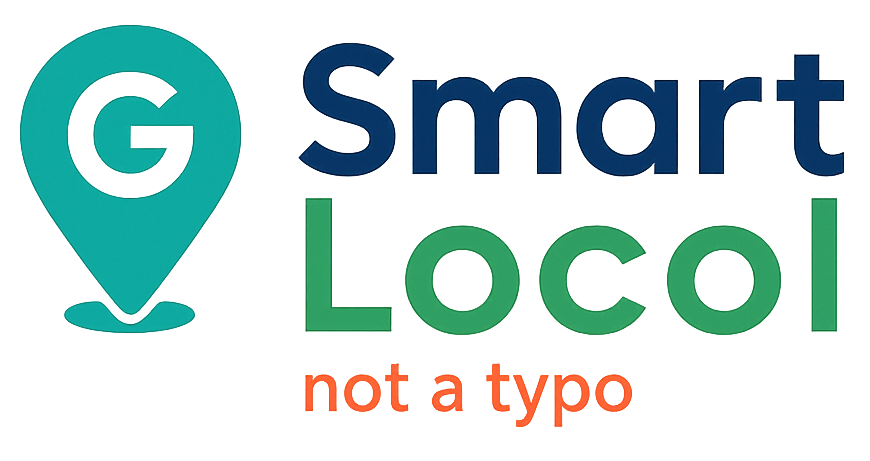5 Hidden GBP (Google Business Profile) Features Most SMBs Miss - and How to Use Them in 2025
Unlock lesser-known Google Business Profile features like Q&A, Products, Posts scheduling, Reserve with Google, and identity attributes to boost visibility and revenue.

Summary (TL;DR)
Many small and local businesses don't make the most of their Google Business Profile (GBP). But unlocking just a few lesser-known features—Q&A, Products, Google Posts scheduling, Reserve with Google bookings, and identity/amenity attributes—can lead to more visibility, clicks, and even revenue. In this guide, you'll learn why these features are often missed, how other businesses use them effectively, and how you can set each one up in less than an hour.
1. Q&A: Clear Up Confusion and Build Trust
Why It Matters
Only 38% of verified businesses on Google have ever answered a public question. That means potential customers are left guessing—and confusion leads to fewer clicks.
Real Example
Joe's Pizza in NYC (Carmine Street location) actively answers customer questions on its profile. Their quick responses—like clarifying whether they offer gluten-free crusts—show up right in the search results.
How to Use It
- Go to your GBP dashboard → Settings → Notifications → turn on "Questions & answers" notifications.
- Use your business account to post and answer three common FAQs (yes, that's allowed!).
- Make it a habit: check questions daily or set up push notifications.
Quick Tip
Export your Q&A monthly (More → Download Q&A). Use common questions as blog topics, or expand them into GBP Posts.
2. Products: Show Off What You Sell (Even If You're Not an Online Store)
Why It Matters
Businesses with product listings get up to 17% more interactions than those without.
Real Example
Blue Bottle Coffee lists its home brewing gear—like grinders and drippers—right on its GBP profile. It gives curious customers a visual sneak peek before they visit.
How to Use It
- In GBP, click "Edit products" → "Add product".
- Upload a clean, square image (at least 720x720 px).
- Add a short title, set the price, and link to your site (if applicable).
Quick Tip
Group items into seasonal collections (e.g., "Back-to-School Kits" or "Holiday Gift Sets"). These act like mini landing pages and can rank for niche searches.
3. Google Posts Scheduling: Keep Your Profile Active with Less Effort
Why It Matters
Google Posts only stay prominent for about 7 days, and consistent posting boosts engagement. But only around 12% of SMBs post weekly. Why? It's easy to forget.
Real Example
Independent salons use tools like BrightLocal and Sendible to schedule weeks' worth of updates at once. In fact, Sendible now highlights GBP scheduling as a key feature.
How to Use It
- Choose a scheduler (e.g., BrightLocal, OneUp, SocialBee).
- Link your GBP location to the tool.
- Plan four post types: Offers, Events, Updates, and FAQs.
- Review performance inside the scheduler's dashboard.
Quick Tip
Don't reinvent the wheel—repurpose your best Facebook or Instagram posts. Just make sure images are 4:3 or square, and keep captions under 1,500 characters.
4. Reserve with Google: Let Customers Book Straight from Search
Why It Matters
When people can book without leaving Google, they're more likely to do it. Businesses using Reserve with Google often see a solid boost in bookings and fewer no-shows. Yext reports double-digit revenue gains after setup.
Real Example
Arthur, who runs Barber's Blueprint in NYC, says he brings in about $1,700 more per month thanks to Reserve with Google. It adds a big "Book Now" button directly on his GBP listing.
How to Use It
- Sign up with a Google-approved partner like Appointy or Mindbody.
- In your booking dashboard, link your GBP location ID.
- Add your services, prices, and availability. Google will sync it automatically within a day.
Quick Tip
Leave a few last-minute slots open for same-day bookers. That way, your "Book Now" button stays active even during peak times.
5. Identity & Amenity Attributes: Show What Makes You Unique
Why It Matters
Google now lets people filter local results by things like "Black-owned," "Outdoor seating," or "Free Wi-Fi." If you haven't added these tags, you could be missing out on high-intent traffic.
Real Example
In a Whitespark test, cafés that turned on the "Outdoor seating" tag jumped an average of 8 spots for "outdoor seating café near me."
How to Use It
- In GBP, go to "Edit profile" → "More" → "Attributes".
- Select all that apply—ownership (e.g., women-owned), amenities, payments, accessibility, and more.
- Revisit this section quarterly, since Google regularly adds new options.
Quick Tip
Pair attributes with Posts for extra reach. Example: "Yes, we're Black-owned—and yes, we have that jasmine-matcha you've been craving."
Measuring Your Impact
| Feature | What to Track | Where to Check It |
|---|---|---|
| Q&A | Questions answered, profile views | GBP → Performance → Searches |
| Products | Product clicks | GBP → Performance → Interactions |
| Posts | Views & button clicks | GBP → Posts tab analytics |
| Reserve | Confirmed bookings | Scheduling partner dashboard |
| Attributes | Visibility on filtered searches | GBP → Performance → Queries |
Start by tracking your metrics one week before turning on each feature. Then compare again 30 days later. Even a few extra calls or visits can be worth the short setup time.
Final Checklist
Unlocking these five features takes just a little time—but it is extraordinarily rewarding and can deliver big wins. A fully optimized Google Business Profile doesn't just get seen. It gets results.
Related Articles
→ Stop the Damage Before It Starts: Why SMBs Must Monitor Their Google Business Profiles ProactivelyLearn why proactive monitoring is essential to prevent damage from fake reviews, malicious edits, and sudden suspensions.